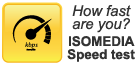ISOMEDIA has a robust email system. We have worked hard to bring you a complete email service with advanced SPAM control. All email addresses have SPAM filtering available, and can connect using POP, SMTP and use our Webmail interface. Below are useful links and guides to making sure you are getting the most out of your email:
ISOMEDIA has a robust email system. We have worked hard to bring you a complete email service with advanced SPAM control. All email addresses have SPAM filtering available, and can connect using POP, SMTP and use our Webmail interface. Below are useful links and guides to making sure you are getting the most out of your email:
• Login to your Webmail Interface
• ISOMEDIA Email Configuration and Settings
• Pioneernet Email Configuration and Settings
• CNWMail Email Configuration and Settings
• Galaxynet Email Configuration and Settings
• Online Email Tutorials
WEBMAIL ACCESS
To access your ISOMEDIA, Pioneernet, CNW, Avvanta, or Galaxynet email account enter your email address and password below:
ISOMEDIA EMAIL CONFIGURATION AND SETTINGS
•POP Server: mail.isomedia.com
•SMTP Server: mail.isomedia.com
•Webmail Server: http://webmail.isomedia.com
•Username: username only
•SMTP Auth: username only
If you are not connecting to the ISOMEDIA Mail server from an ISOMEDIA Internet connection, you must use SMTP Authentication. If you are using an Internet service that blocks port 25 for outbound email, you can use an alternate port of 587 for SMTP Authentication.
See Also:
•Setting up SMTP Authentication on ISOMEDIA Email
•Setting up SPAM filters for ISOMEDIA email
PIONEERNET EMAIL CONFIGURATION AND SETTINGS
•POP Server: mail.pioneernet.net
•SMTP Server: mail.pioneernet.net
•Webmail Server: http://webmail.pioneernet.net
•Username: username@pioneernet.net
•SMTP Auth: username@pioneernet.net
The Pioneernet email system requires authentication for the sending and receiving of email. Because of this you will be required to set your email settings to include authentication using your email address and domain. For example, if your email is bobsmith@pioneernet.net you would need to set your email client up to use pop and SMTP authentication using bobsmith@pioneernet.net. Please review our SMTP authentication help documentation for more information on how to do this.
Pioneernet Webmail Information:
When using the webmail interface for the Pioneernet.net email system please note that your default "From" address will be your username @pioneernet.net. If you would rather that your replies were sent to a different domain, you can setup a customized 'reply to' address (at oakharbor.net, pugetsound.net, naswhidbey.com, or coupeville.net).
See Also:
•Setting up SMTP Authentication on Pioneernet Email
•Setting up SPAM filters for Pioneernet email
CNWMAIL EMAIL CONFIGURATION AND SETTINGS
•POP Server: mail.cnw.com
•SMTP Server: mail.cnw.com
•Webmail Server: http://webmail.cnw.com
•Username: username only
Email or call technical support. We can enable the SPAM controls on your email box.
GALAXYNET EMAIL CONFIGURATION AND SETTINGS
•POP Server: mail.galaxynet.com
•SMTP Server: mail.galaxynet.com
•Webmail Server: http://www.galaxynet.com/webmail
•Username: username@galaxynet.com
•SMTP Auth: username@galaxynet.com
Email or call technical support. We can enable the SPAM controls on your email box.
EMAIL ONLINE TUTORIALS
The following video tutorials will walk you through all the basic steps required to complete common tasks related to ISOMEDIA internet services. When you click a link it will open an animated Flash based video on your computer screen. If you need further assistance please contact ISOMEDIA support.
Email Client Setup
Learn how to setup your email using the most popular email clients. These easy to follow Flash tutorials will guide you through the steps making the process quick and painless.
| • MS Outlook Express | • Netscape |
| • MS Outlook 2002 | • Pegasus |
| • Eudora | • Incredimail |
| • Configuring SPAM settings in MS Outlook (PDF) | • Configuring SPAM settings in Thunderbird (PDF) |
Understanding Email Headers
In the fight against Internet SPAM it is important to understand email headers and how to pass them to others so as to better block spam and phishing attacks. We have supplied the below tutorials to help our customers in learning about these.
| • Eudora | • Incredimail |
| • Netscape | • Outlook Express |
| • Outlook 2003 | • Pegasus |
| • Thunderbird |
Webmail - Squirrelmail
ISOMEDIA uses the Squirrelmail email application for some of our customers. The webmail interface is intuitive but with our below tutorials understanding how to use webmail is even easier.
Contact Customer Support
Phone: 1-877-638-9277 - Toll Free
(425) 869-5411 - Local Call
Customer Support Hours
Monday - Friday:
5:00AM to 8:00PM PST
Saturday & Sunday
9:00AM to 6:00PM PST