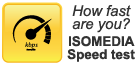ISOMEDIA Email Support
 Setting SPAM Settings - ISOMEDIA Email
Setting SPAM Settings - ISOMEDIA Email
SpamCatcher is FREE for ISOMEDIA Internet access clients. So, just follow the instructions below, using your current username and password to enable it. With SpamCatcher, the power is in your hands. You decide when and how you want to use it and best of all-it's FREE. VirusCatcher has already been activated for all ISOMEDIA Internet access customers!
•How to configure your SpamCatcher Filters
•How to deactivate SpamCatcher
•How to have an Email Address bypass SpamCatcher
If at anytime you need help with any of the instructions or features, please contact support.
Configuring your Spam Filters:
- Go to the webmail website
- Login with your username and password.
- Once logged in click on the "Options" button from the toolbar across the top of the webpage.
- Next click on the "SPAM Filter Settings" link at the very bottom.
On this page you can Enable or Disable the filtering system, as well as, configure how aggressive the spam filter settings should be.
•"Tolerant" will let the most spam through, but it is also the safest setting for ensuring that you don't have any legitimate messages filtered out as spam.
•"Aggressive" is the strongest spam filtering setting, and will stop the most spam. It also is the setting most likely to incorrectly identify and filter out a legitimate message as spam.
•"Medium" attempts to strike a balance between the two extremes (but will still probably let more spam through than you would like.) - If you do make changes to these settings, be sure to click the "Update Setting" button at the bottom of the page.
- Go to the webmail website at: http://www.isomedia.com/internet_my_account/webmail.shtml
- Login with your username and password.
- Once logged in click on the "Options" button from the toolbar across the top of the webpage.
- Next click on the "SPAM Filter Settings" link at the very bottom.
- Select "Off" next to "Enable/Disable Spam Catcher System:"
- You have now Deactivated the Spam Catcher system
Have an Email Address bypass SpamCatcher:
- Go to the webmail website
- Login with your username and password
- Click on the Address Book Icon on top menu.
- Add Email addresses you want to whitelist to bypass SpamCatcher.
You can also click on the Address Book Icon next to an email address of a message that has come in and it will add it to your address book. Any address in the address book will bypass SpamCatcher. - Click the "Add/Modify" button. Messages from this email address will now bypass SpamCatcher.
Contact Customer Support
Phone: 1-877-638-9277 - Toll Free
(425) 869-5411 - Local Call
Customer Support Hours
Monday - Friday:
5:00AM to 8:00PM PST
Saturday & Sunday
9:00AM to 6:00PM PST