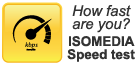ISOMEDIA Email Support
 Setting up SMTP Auth - ISOMEDIA Email in MS Outlook / Outlook Express
Setting up SMTP Auth - ISOMEDIA Email in MS Outlook / Outlook Express
These instructions will show you how to configure your email account to use SMTP Authentication in Outlook 2000 and up:
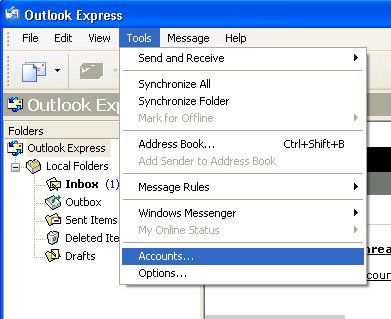
1) First select "Tools" menu, then item "Accounts...".
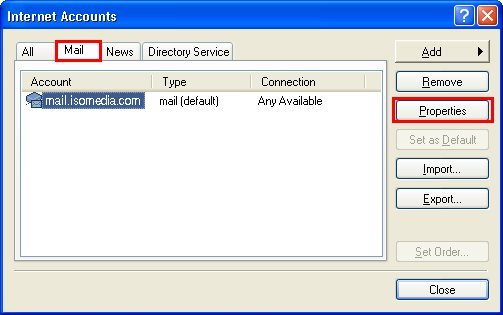 2) Next, a window of accounts appears. Select the "Mail" tab and then select your mail account and press the "Properties" button.
2) Next, a window of accounts appears. Select the "Mail" tab and then select your mail account and press the "Properties" button.
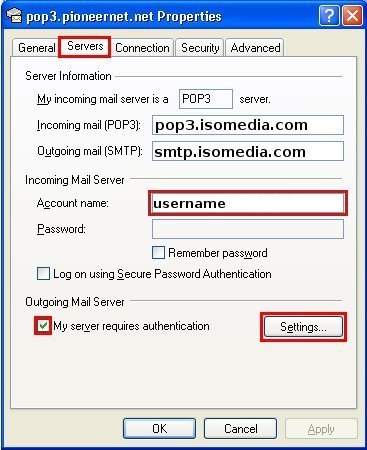
3) Select the "Servers" tab on the next window that appears.
Under "Incoming Mail Server" set "Account name:" to just your username. Select "My server requires authentication" and press the "Settings" button.
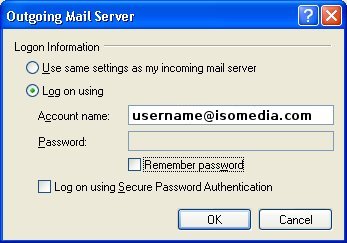
4) A window label "Outgoing Mail Server" will pop up next. Check "Log
on using" and put in your username@isomedia.com and Password. If you do not have an email address "@isomedia.com", use your actual email address.
Do not select "Log on using Secure Password Authentication". Hit "OK"
to save these changes.
5) Click "OK" again to save all changes.
If you have are still having difficulty setting up your email client after following this guide please email or call support for assistance.
Contact Customer Support
Phone: 1-877-638-9277 - Toll Free
(425) 869-5411 - Local Call
Customer Support Hours
Monday - Friday:
5:00AM to 8:00PM PST
Saturday & Sunday
9:00AM to 6:00PM PST